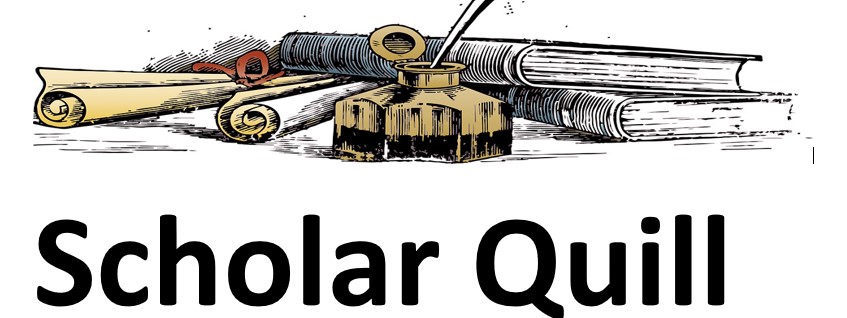Description
Excel project with starter file
Unformatted Attachment Preview
New Perspectives Excel 2019 | Module 1: SAM Project 1a
Tabula Insurance Agency
ENTER AND UPDATE COMPANY DATA
Author: Samuel Abebe
Note: Do not edit this sheet. If your name does not appear in cell B6, please download a new copy of the
file from the SAM website.
w copy of the
Tabula Insurance Agency
Personnel: April 4-10, 2021
Employee Name
Salary
Albert Luna
####
Trish Marchan
####
Doreatha Blair
####
Rosario Sprung
####
Christopher Hernandez####
Isaac Grosso
####
Annabell Watkins
####
Garnett Moody
####
Elvin Degen
####
Christopher Starr
Wynell Petree
Lillian Powers
####
Commission
$86.32
$90.45
$8.86
$153.31
$33.05
$0.00
$26.98
$90.31
$16.04
Email
Tabula Insurance Agency
April 4-10, 2021
Auto
Home
Life
Sales
$
35,243.48 $
25,380.45 $
78,567.41
Expenses
$
31,014.26 $
23,603.82 $
63,639.60
Profit
Last edited April 10, 2021
Total
Note: All calculations are done weekly.
New Perspectives Excel 2019 | Module 1: SAM Project 1a
Tabula Insurance Agency
ENTER AND UPDATE COMPANY DATA
GETTING STARTED
•
Open the file NP_EX19_1a_FirstLastName_1.xlsx, available for download from the
SAM website.
•
Save the file as NP_EX19_1a_FirstLastName_2.xlsx by changing the “1” to a “2”.
o
•
If you do not see the .xlsx file extension in the Save As dialog box, do not type it.
The program will add the file extension for you automatically.
With the file NP_EX19_1a_FirstLastName_2.xlsx still open, ensure that your first
and last name is displayed in cell B6 of the Documentation sheet.
o
If cell B6 does not display your name, delete the file and download a new copy
from the SAM website.
PROJECT STEPS
1.
As the office administrator, you use Excel to maintain personnel data and summarize
cash flow. You are finalizing the Personnel and Cash Flow worksheets for the current
week.
Begin on the Personnel worksheet by cutting the contents of the range B1:B2 and
pasting them into the range A1:A2.
2.
Adjust the width of column A using AutoFit.
3.
Change the width of column B to 16.00.
4.
Enter the values shown in Table 1 into the corresponding cells in the range B14:C16.
Table 1: Data for the Range B14-C16
B
C
14
846.15
23.22
15
846.15
5.19
16
923.08
0.00
5.
Enter albert.luna@cengage.com in cell D5. Select the range D5:D16, and then use
the Flash Fill button (using the Fill drop-down arrow in the Editing group on the Home
tab) to automatically enter codes into the remaining cells in the range. (Hint: You must
use the Flash Fill button to properly receive credit for this step.)
6.
Change the width of column D to 36.00.
7.
Enter the word Total in cell A17.
8.
In cell B17, create a formula using the SUM function to determine the total salary paid
by Tabula Insurance Agency by totaling the values in the range B5:B16. Copy the
formula you created in cell B17 to cell C17.
New Perspectives Excel 2019 | Module 1: SAM Project 1a
9.
Enter Number of Employees in cell A19.
10.
In cell B19, create a formula using the COUNT function to determine the number of
people employed by Tabula Insurance Agency by counting the values in the range
B5:B16.
11.
Enter the text Average Commission in A21.
12.
Switch to the Cash Flow worksheet. Change the orientation of the Cash Flow worksheet
to Landscape.
13.
In cell A2, change the cell content to Cash Flow: April 4-10, 2021 (instead of just
reading “April 4-10, 2021”).
14.
Select the range A4:E4 and the nonadjacent cell G8, and then increase the font size of
the cells to 12 point.
15.
To better display the content, manually change the height of row 3 to 8.00. (Hint: Do
not use AutoFit.)
16.
In cell B7, enter a formula without using a function to determine the profit generated
from auto insurance policies by subtracting auto expenses (cell B6) from auto sales (cell
B5) for the week of April 4-10, 2021. Copy the formula you created in cell B7 to the
range C7:D7.
17.
After determining the total profits generated by each store, you are now interested in
calculating the total sales, expenses, and profits across all types of insurance sold.
Select the range E5:E7, and then apply AutoSum to calculate the totals for these
categories across all three types of insurance.
18.
Since you just edited the worksheet, the content in cell A9 is no longer accurate. Click
on cell A9 and clear its contents.
19.
Apply the Wrap Text formatting to cell G8.
20.
Adjust the Zoom level of the Cash Flow worksheet to 130%.
21.
After reviewing the Personnel and Cash Flow worksheets, you typically generate some
additional data for accounting. To create a placeholder worksheet for this data, insert a
new worksheet in the workbook, rename the worksheet Accounting, and if necessary,
move the new worksheet after the Cash Flow worksheet.
Your workbook should look like the Final Figures on the following pages. Save your changes,
close the workbook, and then exit Excel. Follow the directions on the SAM website to submit your
completed project.
New Perspectives Excel 2019 | Module 1: SAM Project 1a
Final Figure 1: Personnel Worksheet
Final Figure 2: Cash Flow Worksheet
Purchase answer to see full
attachment