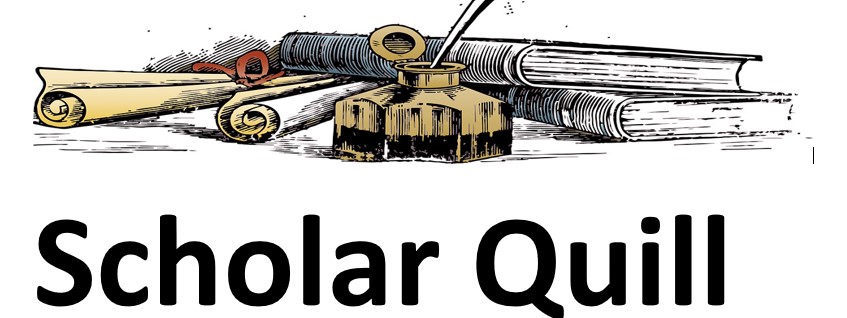Description
the details in the word document, the start file is YouCanHelp.2
Unformatted Attachment Preview
1
1. Open the presentation YouCanHelp-02 downloaded from the Start File link.
2. The file will be renamed automatically to include your name. Change the project file
name if directed to do so by your instructor.
3. Display slide 1 and adjust the title.
a. Change the Text Fill color to Dark Red, Accent 1, Darker 25% (fifth color/fifth
row).
b. Apply the Text Effect of Bevel and choose Angle (first option/second row).
c. Change the Font Size to 80 pt.
d. Resize the placeholder on the right so one word is on each line and move it
down slightly (Figure 2-182).
Figure 2-182 Slide 1 with picture and title changes
Photo Source: G.K. & Vikki Hart/Getty Images
4. Resize a picture and remove a background color.
a. Select the dog picture on slide 1.
b. Increase the picture size (Height 6″ and Width automatically adjusts).
c. Use Set Transparent Color to remove the white area in the picture.
d. Position the dog picture on the left (see Figure 2-182).
5. Apply a picture style.
a. Display slide 2 and increase the picture size
(Width 8″ and Height automatically adjusts).
b. Apply the Moderate Frame, Black picture style.
c. Choose Align Center and position the picture near the top of the slide.
6. Insert a text box on slide 2 and type the following text:
a. Our operating funds come through donations and pet adoption fees.
7. Format the slide 2 text box.
a. Change the Font Color to White, Background 1 (first color/first row).
b. Change the Font Size to 20 pt.
c. Change the Shape Fill to Black, Text 1 (second color/first row).
2
d. Change the Shape Outline to White, Background 1 and the Weight to 3 pt.
e. Resize the text box so the text wraps on two lines (Figure 2-183).
Figure 2-183 Slide 2 with picture and text box inserted
Photo Source: David De Lossy/age fotostock
f. Choose Align Center and position the text box below the picture.
8. Copy and paste a slide.
a. Select the slide 2 thumbnail and press Ctrl+C.
b. Move your insertion point after slide 3 and press Ctrl+V.
9. Format the new slide 4.
a. Replace the text in the text box below the picture with the words We Need
Your Help!
b. Resize the text box to fit the text and center it horizontally under the picture.
c. Select the picture and change the Color to Orange, Accent color 2
Dark (third option/second Recolor row) (Figure 2-184).
Figure 2-184 Slide 4 with picture recolored
Photo Source: G.K. & Vikki Hart/Getty Images, David De Lossy/age fotostock
3
10. Convert a list to a SmartArt graphic.
a. Display slide 5 and convert the list to a Vertical Bullet List SmartArt graphic.
b. Increase the SmartArt frame Height to 4.7″ so the text size increases.
c. Reduce the Width to 9″.
d. Apply the Cartoon SmartArt Style (third 3D option).
e. Move the SmartArt graphic to the right as shown in Figure 2-185.
Figure 2-185 SmartArt graphic converted from bulleted text and a 3D
Model
11. Insert a 3D Model.
a. Display slide 5.
b. Click the 3D Models button and select Stock 3D Models.
c. Search for the word dog and insert the beagle (Figure 2-186).
Figure 2-186 3D Model
d. Rotate the dog to face the SmartArt graphic. If you are not satisfied with the
rotation, click Reset 3D Model, and rotate again.
e. Change the Height to 2.8″ and position the dog on the left.
4
f. Adjust the spacing as shown in Figure 2-185.
12. Insert a new slide after slide 5 with a Title and Content layout.
a. Type the title Items We Need on slide 6.
b. Insert a table with 3 columns and 5 rows.
c. Type the text in Table 2-18.
Table 2-18
This table provides the column headings and data for the table
created in steps 12a-b.
Cleaning
Paper Products and
Bedding
Dog and Cat Play
Bleach
Paper Towels
Dog and Cat Treats
Pine Sol
Paper Plates
Chewies
Mop Heads
Plastic Containers
with Lids
Collars
Towels
Blankets
Leashes
d. Increase the Font Size to 20 pt.
e. Adjust column width so each column fits the longest line of text (Figure 2187).
Figure 2-187 Slide 6 table completed
f. Center the table on the slide using Align Center and Align Middle.
13. Insert and format two icons on slide 6.
a. Click the Icons button to open the dialog box.
b. Select the Animals category, choose both a cat and a dog icon, and
click Insert.
c. Change the cat Height to 2″ and the Width automatically adjusts.
5
d. Position the cat above the table (Figure 2-188).
Figure 2-188 Icons inserted
e. Change the dog Height to 3.5″ and the Width automatically adjusts.
f. Position the dog below the table on the right.
14. Convert a list to a SmartArt graphic.
a. Display slide 7 and open the Choose a SmartArt Graphic dialog box. In
the Picture group, select the Picture Lineup SmartArt graphic (first option/
seventh row).
• Each picture placeholder is automatically sized.
b. Insert five pictures (going from left to right) by following these steps:
• Click the Picture icon on a shape to open the Insert Pictures dialog box.
• Click From a File.
• Browse to locate the resource files downloaded from the Resources link.
• Select the related picture and click Insert (Figure 2-189):
Figure 2-189 Slide 6 SmartArt graphic picture layout
Photo Source: Helen Sushitskaya/Shutterstock, skynesher/E+/Getty
Images,
sonyae/123RF, Lew Robertson/Getty Images, Thomas Barwick/Getty
Images
6
This table lists the pictures and the order that they should be inserted into the Picture Lineup
smartart graphic.
1
DayCare-02
2
CountryStroll-02
3
RoyalTreatment-02
4
Food-02
5
Groom-02
15. Apply the Gallery transition to all slides.
16. Save and close the presentation (Figure 2-190).
Figure 2-190 PowerPoint 2-6 completed
Photo Source: G.K. & Vikki Hart/Getty Images, David De Lossy/age fotostock,
Photodisc/Getty Images, David De Lossy/age fotostock, Helen
Sushitskaya/Shutterstock, skynesher/E+/Getty Images, sonyae/123RF, Lew
Robertson/Getty Images, Thomas Barwick/Getty Images
17. Upload and save your project file.
18. Submit file for grading.
You
Can Help!
Kelly Sung, Director of Services
Life’s Animal Shelter
Weekly Expenses
Expenses
Electricity
Equipment
Food
Heat
Medicine
Wages
Totals
Totals
$143.31
$1,638.85
$2,416.27
$186.86
$3,725.87
$4,425.18
$12,536.34
Ways to Donate
Donate Funds to LAS
For food and necessary veterinary care of shelter pets
Buy Fundraiser Items
Donated products—most are crafted by volunteers
Good Samaritan Fund
Provides financial help to people so they can help their own pets
Donate Needed Supplies
Household and animal care items
Ways to Volunteer
Assist with day care
Take canine country strolls
Royal treatment with one-on-one play and attention
Assist with food preparation
Assist with bathing and grooming
Purchase answer to see full
attachment