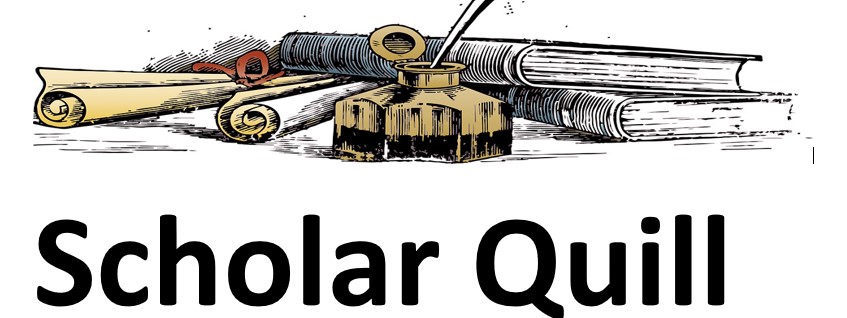Description
1. Go to the following page – https://lookerstudio.google.com/u/0/reporting/1b28ce21-77f8-4478-bcc8-edf3f63443ea/page/DjD
2. Follow the instructions all the way through the exercise and name your dashboards and charts with your last name, always do this.
3. Generate a downloadable PDF file of your dashboards in Looker Data Studio and upload it to this assignment.
4. Generate a sharable Link to your Looker Studio report and include it in the comments with your upload.
ALTERNATE ASSIGNMENT
Introduction:
Google Looker Studio: Looker is a data visualization tool that allows the user to look at data from different sources (including outside GA4) and visualize it on various dashboards. See https://lookerstudio.google.com/u/0/navigation/reporting.
Start with a blank report and connect the data from various sources using the “connectors” that are available.
For the purposes of this short introduction to Looker, choose the Google Analytics connector. Based on your account permissions, you will be shown a list of properties you can connect to, pick the Google DEMO (GA4). You can now add data from the Google DEMO to the Looker Studio dashboards you are building. A sample table is added, but we will delete it and start afresh.
Start by adding a table or chart, click on those from the top navigation (graphics), and you will be shown several options. Let’s create a table of the most popular pages. Modifying the table will be very similar to working with an exploration.
Create a simple table with a couple of metrics, such as views, sessions, and total users, but you can also pick other metrics.
Copy the table (Control+C), then paste. Change the style of the copied chart to a time series or any other type you wish.
Add a dashboard (sessions is the default), copy the dashboard, and change the metric to total users. Add the previous reporting period to both dashboards to show the percent change from the previous period.
Copy both dashboards change them into spark charts, and get rid of the previous period comparison.
Change the style using Theme and Layout in the top menu.
Add additional pages (you can add several pages if needed), change the name to page 1 and page 2, etc., or give them names.
Preview the report (eye icon in upper right).
You can export the data as a PDF file once you’re happy.
Export the report (Dashboard) you created to a PDF file and upload it to the Looker CH7 assignment upload.