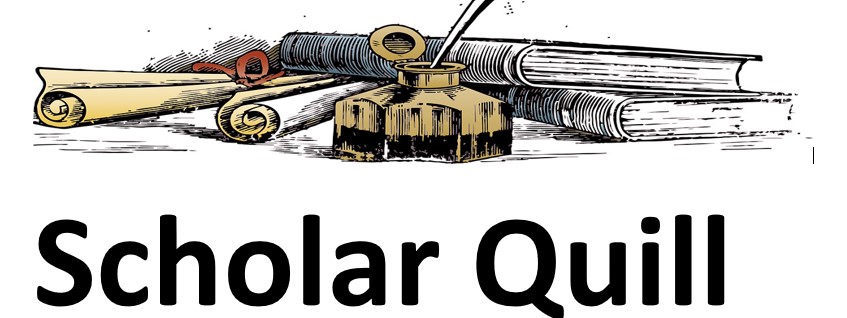Description
To measure the financial performance of any company, it is important to analyze its four key financial statements: balance sheets, income statements, cash flow statements, and shareholders’ equity statements. In this assignment, you will:
Visually present the balance sheet to depict what each company owns and what it owes over the past three years.
Visually present the income statement to depict how much money a company made and spent over the past three years.
The visual presentation and analysis will help you understand and compare the performance of both the companies to be acquired and eventually will help you build your recommendation for the acquisition.
Prompt
Use the provided data sets of Company A and Company B to create data visualizations of their financial performance in Power BI. Then, based on the visualizations, write an executive summary interpreting the financial performance of Company A and Company B. Include screenshots from your data visualizations as needed in your summary. Follow the directions in the Power BI Executive Summary Assignment User Manual.
To complete this assignment, you will use Power BI software that is located within the virtual desktop infrastructure (VDI).
Specifically, you must address the following criteria:
Assets, Liability, and Equity: Summarize how the assets, liabilities, and owner’s equity have changed over three years for Company A and Company B. Include screenshots of your data visualization as follows:
Company A: In Power BI, use the provided Company A Financials and construct a set of three clustered column charts, representing:
The assets of Company A as represented in the data during each of the three years
The liabilities and owners’ equity over the same three years
Once the column charts are created, summarize the insights about how the assets, liability, and equity have changed over three years, as presented in the visualizations using Power BI
Company B: In Power BI, use the provided Company B Financials and construct a set of three clustered column charts, representing:
The assets of Company B as represented in the data during each of the three years
The liabilities and owners’ equity over the same three years
Once the column charts are created, summarize the insights about how the assets, liability, and equity have changed over three years, as presented in the visualizations using Power BI
Revenue and Earnings: Use the provided income statements to summarize the gross revenue and net earnings for Company A and Company B over three years. Include screenshots of your data visualization as follows:
Company A: In Power BI, use the provided Company A Financials document and construct a line chart illustrating the visual relationship of revenue, gross profit, total expenses, earnings before tax, net earnings, and taxes.
Company B: In Power BI, use the provided Company B Financials document and construct a line chart illustrating the visual relationship of revenue, gross profit, total expenses, earnings before tax, net earnings, and taxes.
Conclusion: Summarize your observations about the financial performance of both companies. Include any insights you may have about their performance trends or how they have performed compared to each other over the past three years.
What to Submit
Submit a 2- to 3-page Word document using double spacing, 12-point Times New Roman font, and one-inch margins. Sources should be cited according to APA style. Consult the Shapiro Library APA Style Guide for more information on citations.
Unformatted Attachment Preview
MBA 620 Module Five Power BI Executive Summary Assignment User Manual
Introduction …………………………………………………………………………………………………………………………….. 2
Accessing Power BI Via the Virtual Desktop Infrastructure (VDI) …………………………………………………….. 2
Accessing and Cleaning the CSV File ……………………………………………………………………………………………. 4
Importing CSV Files to Power BI ………………………………………………………………………………………………….. 7
Working on the Module Five Visualization of Financial Performance Assignment ……………………………14
Creating Clustered Column Charts …………………………………………………………………………………………….14
Creating a Line Chart ……………………………………………………………………………………………………………….20
Exporting Files From Power BI …………………………………………………………………………………………………..24
Uploading Image Files to OneDrive ……………………………………………………………………………………………26
1
Introduction
Power BI is a tool that enables its users to visualize and present data in a manner that is easy to
understand and analyze.
Accessing Power BI Via the Virtual Desktop Infrastructure (VDI)
1. In Brightpsace, select Course Menu at the top of the page. Select the VDI module on the left
side. Select VDI Access and log in with your SNHU username and password. See the VDI
Instructions in the VDI Module for more information if needed.
2. Select Apps from the top navigation bar. Click Student Lab 1. Wait for VDI to load.
2
3. On the VDI home screen, select Power BI Desktop. The Power BI homepage is displayed.
3
Accessing and Cleaning the CSV File
We should clean the CSV file before we import it into Power BI. For example, to plot charts as per the
prompt in the assignment guidelines, we will use data from the Balance Sheets section of the supplied
comma-separated values (CSV) file, which is a delimited text file that uses a comma to separate values.
Each line of the file is a data record. The other data sections, such as Income Statement, Cash Flow
Statement, and Supporting Schedules, are not required and will be removed before we conduct the
analysis.
To open and clean the data set CSV file, locate the file MBA620_Module five_Assignment two_Company
A Financial within the MBA 620 folder.
1. On the VDI home screen, open the Business Analytics Course Content folder on the VDI desktop.
2. Click on the file MBA620_Module five_Assignment two_Company A Financial CSV to open it in
the Microsoft Excel application within the virtual desktop.
4
3. In the file, we can remove the following data to clean the CSV file for creating the specific chart
in the assignment:
• Remove columns A, C, and D, as they are empty and not required in analysis.
• Remove rows 1, 2, 3, and 4, as that data is not required to plot the charts in PowerBI.
• In section 1 of the prompt, in guiding question 1, you are asked to analyze the datain the
balance sheet section of the CSV file, which is starting from row 18 and extends to row
35. This makes all other data irrelevant. Therefore, we can remove all the other data
rows.
After removing the above-mentioned columns and rows, we will have the following data.
5
4. Now we move the text in row 2 to row 1 to make it a header of the CSV file. The sheet will now
have the text Balance Sheet, 2017, 2018, and 2019 in row 1.
6
This is now a cleaned data sheet and will enable you to complete the first sub-task of section 1 in the
assignment. Similarly, clean the data sheet as per the requirement before solving the other question given
in the assignment.
Ensure you save your work before proceeding to the next step. Remember the location on the virtual
desktop and the name you give this file, as you’ll be importing it into Power BI in the next step.
Importing CSV Files to Power BI
NOTE: Once Power BI opens, close out of any message windows that may pop up. Do not use the
“Import data from excel” button shown below.
7
1. Click on File, then Get Data, and then Text/CSV.
Note: For the steps to access the Power BI tool via the VDI, refer to Accessing Power BI Via the
VDI.
The Open window is displayed. You may need to open the drop-down box in the lower right corner to
change the file type to “All Files.”
8
2. Go to the location you where you saved your cleaned CSV file, select it, and click Open to begin
importing. The preview window with the data set content is displayed. If you do not see your
CSV file where you expect it, be sure that “ALL FILES” is selected in the file type drop-down
menu.
9
In the imported CSV file, we see that the headers for the data are Column1, Column2, Column3, and
Column4. We need the sheet to have the headers labeled Balance Sheet, 2017, 2018, and 2019.
10
If you come across an error, refer to the steps below. If the headers are displayed correctly, proceed to
step 3.
To resolve the error of incorrect headers:
i.
In the preview window, on the bottom right side, select Transform Data.
11
ii.
In the top ribbon, under the Home tab, in Transform, select Use First Row as Headers.
12
iii.
In the upper right corner of the window, click the cancel icon
window is displayed.
. The Power Query Editor
iv.
Click Yes. The changed headers are applied, and the data is imported into thePower BI home
page.
3. Click Load. The data has been imported in Power BI. You can now perform your analysis.
13
Working on the Module Five Visualization of Financial Performance Assignment
In MBA 620, you will access Power BI using the VDI for the Module Five Visualization of Financial
Performance assignment. In this assignment, you will create a clustered column charts and line and
column charts (also called combo charts) for your analysis.
Creating Clustered Column Charts
1. Access Power BI and import the CSV files.
Note: To learn the process for importing files into Power BI, refer to Importing CSV Files to Power BI.
2. In the displayed right pane, under Visualizations, click the clustered column chart icon.
14
3. In the center pane, the line chart placeholder is displayed.
NOTE: To view the name of the icon, place your cursor over the icon. For example, to view the
name Clustered column chart, place your cursor over the following icon.
15
4. Using the re-sizing tool, resize the clustered column chart placeholder so that it fits the screen.
5. The placeholder is re-sized. You can now move ahead and plot the clustered column chart per
the required attributes.
6. To add an attribute, in the right pane under Fields, drag an attribute and place it under
Visualizations and Axis/Legend/Values/Tooltips.
a. For example, let’s move the attributes Balance Sheets, 2017, 2018, and 2019 from
Fields to Axis and Values in Visualizations. This will provide us with the graph for
analyzing the balance sheet for the years 2017, 2018, and 2019.
16
b. The fields are then displayed in the boxes under the Axis and Values, under
Visualizations.
17
7. After moving the three attributes, the clustered column chart is displayed in the centerpane.
In the assignment prompt, we have been asked to analyze Company A’s assets, liabilities, and equity.We
have the graph with all attributes. To get a graph with only these three values (assets, liabilities, and
equity) we will apply filters. To apply filters:
8. On the right side of the clustered column chart, under Filters, point your cursor towards Balance
Sheets.
9. Click the arrow icon
18
The expanded list with a checklist of attributes under Balance Sheet are displayed.
10. In the displayed list, select the options Total Assets and Total Liabilities & Owners’ Equity. The
graph is filtered and will display information for only Total Assets and Total Liabilities & Owners’
Equity.
You can now perform your analysis.
19
Creating a Line Chart
1. Access Power BI and import the required CSV file
Note: To learn the process for importing files into Power BI, refer to Importing Files to Power BI.
2. In the displayed right pane, under Visualizations, click the line chart icon.
3. In the center pane, the line chart placeholder is displayed.
20
Note: To view the name of the icon, place your cursor over the icon. For example, to view the name
Line and clustered column chart, place your cursor over the following icon.
4. Using the re-sizing tool, resize the line and clustered column chart placeholder so that it fitsthe
screen.
5. The placeholder is re-sized. You can now move ahead and plot the line and clustered column
chart per the required attributes.
21
6. To add an attribute, in the right pane under Fields, drag an attribute and place it under
Visualizations and Legend/Details/Values/Tooltips.
For example, let’s move the attributes Income Statement, 2017, 2018, and 2019 from Fields to
Axis and Values respectively in Visualizations. This will provide us with the graph for analyzing
the income statement for Company A for the years 2017, 2018, and 2019.
7. The fields are then displayed in the boxes under Axis and Values, under Visualizations.
22
8. After moving the four attributes, the line chart is displayed in the center pane.
You can now perform your analysis by analyzing the different attributes in the line chart.
23
Exporting Files From Power BI
Note: Power BI doesn’t allow to export individual chart or graph files to the VDI. All charts or graphs can
be exported at once. You can later take the screenshot from the downloaded file to add them
individually to your assignment submission.
1. In the upper left corner of the virtual desktop infrastructure (VDI) screen, click File.
2. In the displayed list, select Export, and in the right pane select Export to PDF.
3. All the charts are opened in one PDF document.
24
4. Take a screenshot of an individual chart page and save it in the VDI. Once the screenshots are
taken, you can upload them onto OneDrive.
25
Uploading Image Files to OneDrive
1. In the VDI, open the OneDrive-SNHU application.
2. A browser will open, and the OneDrive login page is displayed.
26
3. Enter your SNHU login ID email and click Next. The Password page is displayed.
4. Enter your SNHU password and click Sign in. The OneDrive user homepage is displayed.
27
5. In the top pane, click + New.
6. In the displayed list, click Folder. The Create a folder dialog box is displayed.
7. Enter a name for the folder and click Create. The new folder is created and displayed in
OneDrive.
8. Open the new folder.
28
9. In the top pane, click Upload.
10. In the displayed options, select Files. The Open window is displayed.
11. Navigate to the saved graphs image files. Select them and click Open.
12. The image files are uploaded to OneDrive. A success message indicating the successful upload of
the files is displayed.
29
Purchase answer to see full
attachment