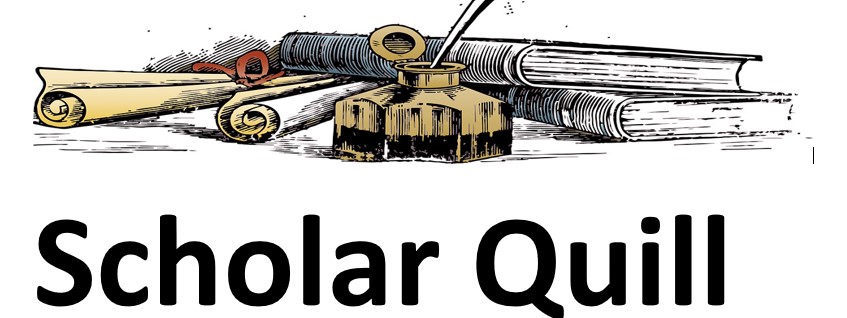Description
the doc below me word 2019 PDF in that doc there is detail on what to doand after seeing the word 2019 PDF you should do the work on maximum heart rate doc.
Unformatted Attachment Preview
American River Cycling Club
WHAT IS MAXIMUM HEART RATE?
The maximum heart rate is the highest your pulse rate can get. To calculate your predicted maximum
heart rate, use this formula:
(Example: a 40-year-old’s predicted maximum heart rate is 180.)
Your actual maximum heart rate can be determined by a graded exercise test. Please note that some
medicines and medical conditions might affect your maximum heart rate. If you are taking medicines or
have a medical condition (such as heart disease, high blood pressure, or diabetes), always ask your
doctor if your maximum heart rate/target heart rate will be affected.
TARGET HEART RATE
You gain the most benefits and decrease the risk of injury when you exercise in your target heart rate
zone. Usually this is when your exercise heart rate (pulse) is 60 percent to 80 percent of your maximum
heart rate. Do not exercise above 85 percent of your maximum heart rate. This increases both
cardiovascular and orthopedic risk and does not add any extra benefit.
When beginning an exercise program, you might need to gradually build up to a level that is within your
target heart rate zone, especially if you have not exercised regularly before. If the exercise feels too
hard, slow down. You will reduce your risk of injury and enjoy the exercise more if you don’t try to overdo it.
To find out if you are exercising in your target zone (between 60 percent and 80 percent of your
maximum heart rate), use your heart rate monitor to track your heart rate. If your pulse is below your
target zone (see the chart below), increase your rate of exercise. If your pulse is above your target zone,
decrease your rate of exercise.
Age
20
25
30
35
40
45
50
55
60
65
70
Target Heart Rate (HR) Zone (60-85%)
120-170
117-166
114-162
111-157
108-153
105-149
102-145
99-140
96-136
93-132
90-128
Predicted Maximum Heart Rate
200
195
190
185
180
175
170
165
160
155
150
10/16/23, 5:36 PM
Word 2019 In Practice – Ch 4 Guided Project 4-2 – SIMnet
Print Info
Student Name: Siddiqi, Ali
Student ID: ali.siddiqi@tulsacc.edu
Username: ali.siddiqi@tulsacc.edu
Word 2019 In Practice – Ch 4 Guided
Project 4-2
COURSE NAME CSCI 1203 Glenda Seiter | F23 CSCI 1203 937 12181 Glenda Seiter
Guided Project 4-2
In This Project, You Modify A Document
About Maximum And Target Heart Rate
For The American River Cycling Club.
You Arrange Text In A Table And Insert
And Modify SmartArt And A Picture.
[Student Learning Outcomes 4.1, 4.2, 4.3, 4.5, 4.6]
File Needed: MaximumHeartRate-04.docx and HeartRate-04.png (Available from the Resources link)
Completed Project File Name: [First Name.Last Name]-MaximumHeartRate-04.docx
Skills Covered in This Project
Insert and resize WordArt.
Position and modify WordArt.
Convert text to a table.
Apply a table style.
Modify table and text alignment.
Change cell margins in a table.
Insert and add text to a SmartArt graphic.
Resize, position, and format SmartArt.
Insert, resize, and position a picture.
Insert a caption.
Align and group graphic objects.
This image appears when a project instruction has changed to accommodate an update to Microsoft 365
Apps. If the instruction does not match your version of Office, try using the alternate instruction instead.
Steps to complete This Project
Mark the steps as checked when you complete them.
1.
Open the MaximumHeartRate-04.docx start file. If the document opens in Protected View, click the Enable Editing
button so you can modify it.
2.
The file will be renamed automatically to include your name. Change the project file name if directed to do so by your
instructor, and save it.
https://tulsacc.simnetonline.com/sp/assignments/projects/details/8248566
1/5
10/16/23, 5:36 PM
Word 2019 In Practice – Ch 4 Guided Project 4-2 – SIMnet
3. Insert WordArt as the title of the document and modify the WordArt
a.
Select the title of the document, “American River Cycling Club” (including the paragraph mark).
b.
Click the WordArt button [Insert tab, Text group].
c.
Select the third option in the first row from the WordArt gallery (Figure 4-104).
d.
Change the Shape Width [Shape Format tab, Size group] to 6.5″.
Change the Shape Width [Drawing Tools Format tab, Size
group] to 6.5″.
e.
Click the Position button [Shape Format tab, Arrange group] and select
More Layout Options. The Layout dialog box opens (Figure 4-105).
Click the Position button [Drawing Tools Format tab,
Arrange group] and select More Layout Options. The Layout dialog box
Figure 4-104 Insert WordArt
opens (Figure 4-105).
f.
Change Alignment in the Horizontal area to Centered
relative to Margin.
g.
Change Absolute position in the Vertical area to 0.2″
below Page.
h.
Click OK to close the Layout dialog box.
i.
Click the Text Effects button [Shape Format tab,
WordArt Styles group], select Reflection, and select the
first option in the first row of the Reflection Variations
area (Tight Reflection: Touching) (Figure 4-106).
Click the Text Effects button [Drawing
Tools Format tab, WordArt Styles group], select
Reflection, and select the first option in the first row of
Figure 4-105 Adjust position of WordArt
the Reflection Variations area (Tight Reflection: Touching) (Figure 4-106).
4. Convert text into a table and format the table.
a.
Select all the tabbed text at the bottom of the document (including the last
paragraph mark).
b.
Click the Table button [Insert tab, Tables group] and select Convert Text
to Table. The Convert Text to Table dialog box opens.
c.
Click the AutoFit to contents radio button in the AutoFit behavior area.
d.
Click OK to close the dialog box.
e.
Click the Table Design tab.
Click the Table Tools Design tab.
f.
Check the Header Row and Banded Rows boxes [Table Style Options
group] (if necessary) and deselect the other check boxes.
Figure 4-106 Apply Reflection option
g.
Click the More button in the Table Styles group to display the Table Styles gallery.
h.
Select Grid Table 4 – Accent 2 in the Grid Tables section (Figure 4-107).
i.
Place the insertion point before “Zone” in the second column in the first row, press
Backspace to delete the space between words, and press Enter.
j.
Place the insertion point before “Heart” in the third column in the first row, press
Backspace to delete the space between words, and press Enter.
5. Adjust the size and alignment of the table.
a.
Use the table selector handle to select the entire table.
b.
Click the Align Center button [Table Layout tab, Alignment group] (Figure 4-108). All
Figure 4-107 Table Styles
gallery
text in the table is centered vertically and horizontally.
Click the Align Center button [Table Tools Layout tab, Alignment group] (Figure 4-108). All text in the
table is centered vertically and horizontally.
c.
Click the Properties button [Table Layout tab, Table group].
Click the Properties button [Table Tools Layout tab, Table group].
d.
Click the Table tab, select Center in the Alignment area, and click OK to close the
dialog box. The entire table is centered horizontally on the page.
e.
Click the Cell Margins button [Table Layout tab, Alignment group]. The Table
Options dialog box opens.
Figure 4-108 Align Center
the text in the table
Click the Cell Margins button [Table Tools Layout tab, Alignment
group]. The Table Options dialog box opens.
f.
Change the Top and Bottom cell margins to 0.03″ and the Left and Right cell margins to 0.1″.
g.
Click OK to close the Table Options dialog box.
https://tulsacc.simnetonline.com/sp/assignments/projects/details/8248566
2/5
10/16/23, 5:36 PM
Word 2019 In Practice – Ch 4 Guided Project 4-2 – SIMnet
6. Insert and modify a SmartArt graphic.
a.
b.
Place the insertion point at the end of the second body paragraph, “(Example: . . .),” in the first section.
Click the SmartArt button [Insert tab, Illustrations group]. The Choose a SmartArt Graphic dialog box opens (Figure
4-109).
c.
Click Process in the list of SmartArt types.
d.
Select Continuous Block Process and click OK to
insert the SmartArt. If the Text pane displays on the left of
the SmartArt graphic, click the X in the upper-right corner
to close it.
e.
Click the placeholder text ([Text]) in the first rectangle
graphic, type 220, space once, and type – (hyphen or
minus).
f.
g.
Click the next placeholder text, type Your Age, space
once, and type =.
Figure 4-109 Choose a SmartArt Graphic dialog box
Click the last placeholder text, type Predicted
Maximum Heart Rate.
7. Format, resize, and position the SmartArt.
a.
Click the outside frame of the SmartArt graphic to select the entire SmartArt graphic. Note: Select the entire
SmartArt and not an object within the graphic.
b.
Change the Shape Height to 1.5″ and the Shape Width to 2.6″ in the Size group [SmartArt Tools Format tab].
c.
Click the Wrap Text button [SmartArt Format tab, Arrange group] and select Square.
Click the Wrap Text button [SmartArt Tools Format tab, Arrange group] and select Square.
d.
Click the Position button [SmartArt Format tab, Arrange group] and select More Layout Options. The Layout dialog
box opens (Figure 4-110).
Click the Position button [SmartArt Tools Format tab, Arrange group] and select More Layout
Options. The Layout dialog box opens (Figure 4-110).
e.
Change the Absolute position in the Horizontal area
to 4.5″ to the right of Margin.
f.
Change Absolute position in the Vertical area to 0.4″
below Margin.
g.
Click OK to close the Layout dialog box.
h.
Select the SmartArt (if necessary), select Intense
Effect from the SmartArt Styles gallery [SmartArt Design
tab, SmartArt Styles group] (Figure 4-111).
Select the SmartArt (if necessary),
select Intense Effect from the SmartArt Styles gallery
[SmartArt Tools Design tab, SmartArt Styles group]
(Figure 4-111).
i.
Figure 4-110 Adjust SmartArt position
Click the edge of the first text box (“220 -”) to select it and press Ctrl+B to apply bold
format. Repeat this format on the other two text boxes.
j.
Select the last text box (if it is not already selected) and click the SmartArt Format
tab.
Select the last text box (if it is not already selected) and click the
Figure 4-111 Apply
SmartArt Tools Format tab.
k.
SmartArt style
Click the Shape Fill button and select sixth color in the first row of the Theme
Colors (Red, Accent 2) as the fill color (Figure 4-112).
8. Insert a picture and resize and position the graphic.
a.
Place the insertion point at the end of the second section heading (“Target Heart
Rate”).
b.
Click the Pictures button [Insert tab, Illustrations group] and then choose This
Device to open the Insert Picture dialog box.
Click the Pictures button [Insert tab, Illustrations group] to open the
Insert Picture dialog box.
c.
Figure 4-112 Change Shape
Fill color
Locate the HeartRate-04 picture downloaded from the resources link and click
Insert.
d.
Change the Height [Picture Format tab, Size group] to 1″ (the width adjusts automatically).
Change the Height [Picture Tools Format tab, Size group] to 1″ (the width adjusts automatically).
e.
Click the Wrap Text button [Picture Format tab, Arrange group] and select Tight.
Click the Wrap Text button [Picture Tools Format tab, Arrange group] and select Tight.
https://tulsacc.simnetonline.com/sp/assignments/projects/details/8248566
3/5
10/16/23, 5:36 PM
Word 2019 In Practice – Ch 4 Guided Project 4-2 – SIMnet
f.
Click the Align button [Picture Format tab, Arrange group] and select Align Right.
Click the Align button [Picture Tools Format tab, Arrange group] and select Align Right.
9. Format the picture and insert a caption.
a.
Select the picture (if necessary), click the More button in the Pictures Styles group [Picture Format tab] to display the
gallery of styles.
Select the picture (if necessary), click the More button in the Pictures Styles group [Picture Tools
Format tab] to display the gallery of styles.
b.
Select the Bevel Rectangle picture style (Figure 4-113).
c.
Right-click the picture and select Insert Caption from the context menu. The Insert
Caption dialog box opens.
d.
e.
f.
Click OK to insert the caption.
Select and delete the caption placeholder text, and type Know your target heart
rate as the caption text.
Select the caption text, click the Text Fill button [Shape Format tab, WordArt Styles
group], and select the sixth color in the first row of the Theme Colors (Red, Accent 2)
as the text color.
Figure 4-113 Apply Picture
Style
Select the caption text, click the Text Fill button [Drawing Tools Format
tab, WordArt Styles group], and select the sixth color in the first row of the Theme Colors (Red, Accent 2) as the text
color.
g.
Change the caption Height to 0.2″ and the Width to 1.5″ in the Size group [Shape Format tab].
Change the caption Height to 0.2″ and the Width to 1.5″ in the Size group [Drawing Tools Format tab].
h.
Press the Ctrl key and click the picture. Both the caption and picture should be selected.
i.
Click the Align button [Shape Format tab, Arrange group] and select Align Center.
Click the Align button [Drawing Tools Format tab, Arrange group] and select Align Center.
j.
Click the Group button [Arrange group] and select Group. The picture and caption are grouped into one object.
10. Edit the alt text on the graphics in the document.
11.
a.
Select the border of the SmartArt to select the entire SmartArt graphic.
b.
Right-click the SmartArt graphic and select Edit Alt Text from the context menu. The Alt Text pane opens.
c.
Type Graphic of predicted maximum heart rate in the text box in the Alt Text pane.
d.
Select the picture of a heart, type Picture of a heart in the text box in the Alt Text pane, and close the Alt Text pane.
Save and close the document (Figure 4-114).
Figure 4-114 Word 4-2 completed
12.
Upload and save your project file.
https://tulsacc.simnetonline.com/sp/assignments/projects/details/8248566
4/5
10/16/23, 5:36 PM
Word 2019 In Practice – Ch 4 Guided Project 4-2 – SIMnet
13.
Submit project for grading.
https://tulsacc.simnetonline.com/sp/assignments/projects/details/8248566
5/5
Purchase answer to see full
attachment